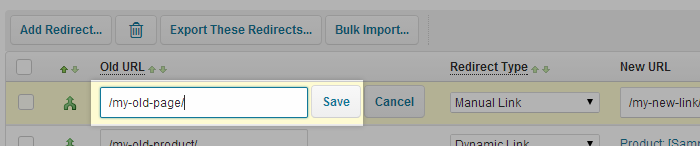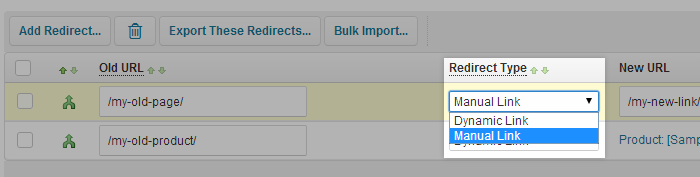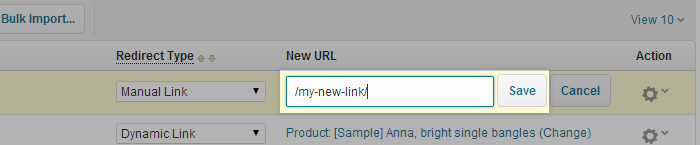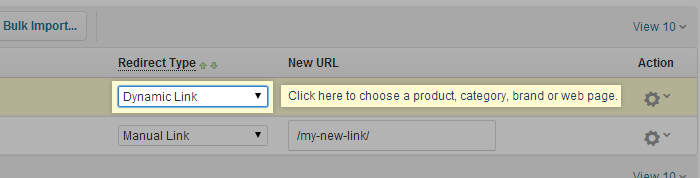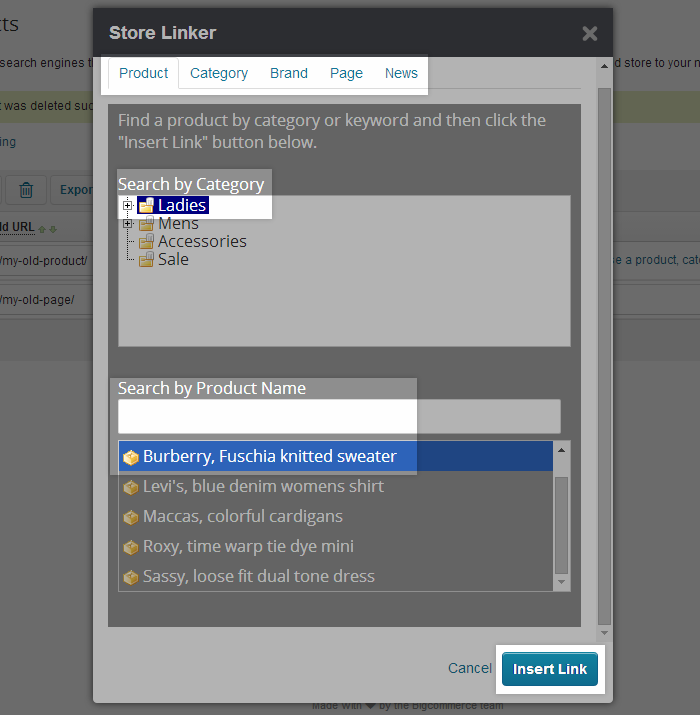301 Redirects Overview
A 301 redirect tells search engines that a page on your website has moved. They also help search engines update links from your old store to your new store.
A 301 Redirect is the most efficient and SEO-friendly way of permanently redirecting an old URL to a new one. For example, if you change platforms and you have a page that used to be at http://mystore.com/my-old-page and is now at http://mystore.com/my-new-page, you want to make sure that anyone who goes to the old page is redirected to the new page. This is partly for optimizing SEO (so Google realizes your page still exists, but with a new location) and partly about customer experience -- you don't want customers to see an error if they click on an outdated link.
To access 301 redirects, go to Tools >> 301 Redirects.2. Click Add Redirect.
3. In the field that now appears under Old URL, type the URL of the page preceded by a /. Click Save when finished. This should include all of the URL that comes after your domain name. In our example, it would be /my-old-page, but it could also be something like /category/old-category.html.
4. Select whether you want your redirect to be manual or dynamic.
- Manual redirects have you enter the new URL you want the customer to be redirected to. If you change the URL again, you will need to update the 301 redirect.
- Dynamic redirects have you select the category, product, brand, blog entry, or webpage that the customer should be redirected to. If the URL of the selected page changes later, the 301 redirect will update automatically.
5. If you selected manual, enter the new URL in the empty field under New URL. As with the old URL, it should be preceded by a /. In our example, it would be /my-new-page. Alternatively, you can redirect to a 3rd party page by using the full URL, e.g. http://www.otherpage.com
If you selected dynamic, click the link under New URL that says Click here to choose a product, category, brand or web page. In the pop-up, select the type of page you are linking to (e.g. Product, Category, Brand, Page, News) and then select the page from the list provided.
6. Your 301 redirect is now complete.
Was this answer helpful?
Also Read
Powered by WHMCompleteSolution