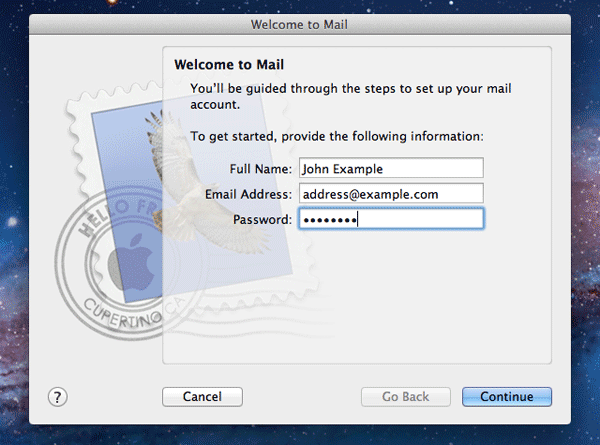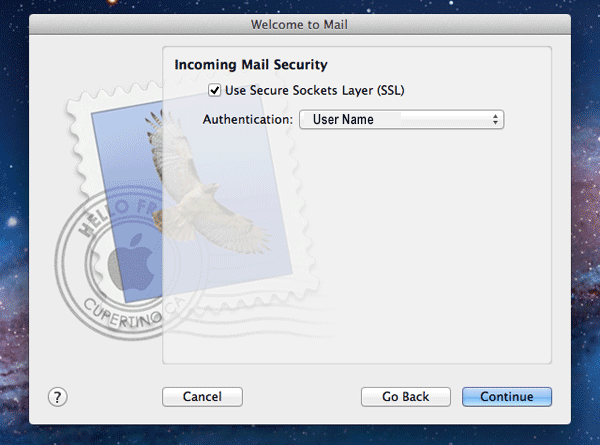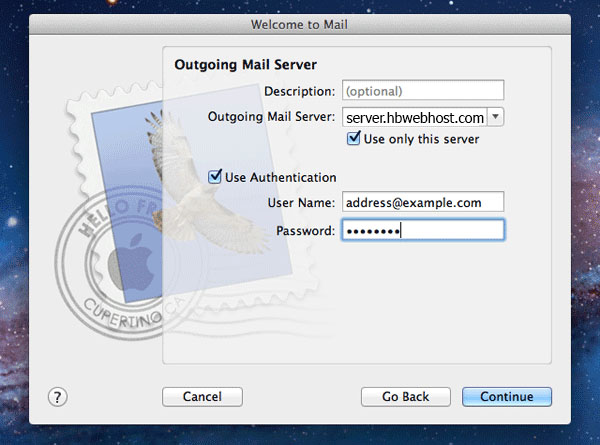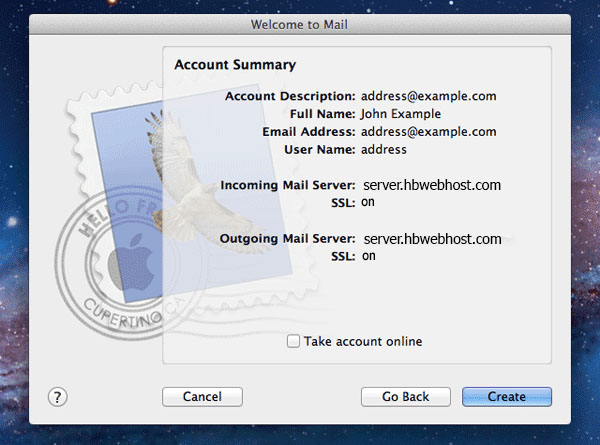How do I set up my email account in Mac Mail 2015?
Launch Mail. If you have not set up an account inMail yet, it will automatically take you to theWelcome screen. If you already have an account set up, go toFile --> Add Account.
From the Welcome screen, enter your name, email, and password. Make sure it is the same password as you already use to access your email. Click Continue.
Under Incoming Mail Server Info, do the following:
Select POP. See this articleif you want to set up an IMAP email account, or if you want to learn more about the difference between POP3 and IMAP accounts.
In the Mail Server box, type server.hbwebhost.com. So if your email address was john@example.com, the incoming mail server would be server.hbwebhost.com.
In theUser Name box, enter your email address.
In the Password box, enter the password you use to access your email.
ClickContinue.
Next, you will find the Incoming Mail Security screen. Leave Use Secure Socket Layer (SSL) checked and set Authentication to User Name. Click Continue.
This will take you to the Outgoing Settings page. Set the Outgoing Server to helium.cloudhosting.co.uk, the same as your incoming server. Check Use Only This Server and Use Authentication. For User Name, enter your email address and for Password enter the same password you have been using throughout this process. Click Continue.
Set Outgoing Security the same as you did for incoming, with SSL checked and Authentication set to User Name.
After you click Continue, it will take you to the Account Summary screen. Take a second to double-check that your information is correct. Check Take Account Online. Click Create and your email account is set up in Mail.
If your account is not functioning correctly, go to File-->Preferences and click on the Accounts tab. Click on Advanced and double-check that the Port number is set to 995, Ensure SSL is checked, and Authentication is set to User Name.
Was this answer helpful?
Also Read
Powered by WHMCompleteSolution